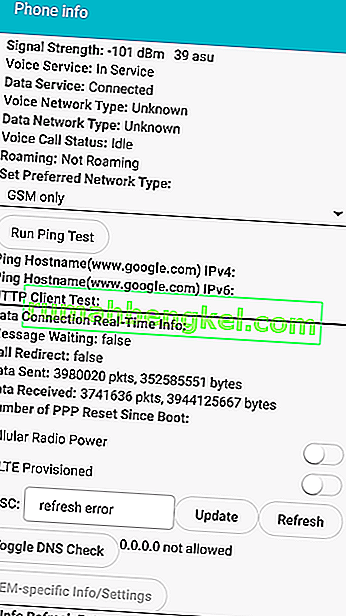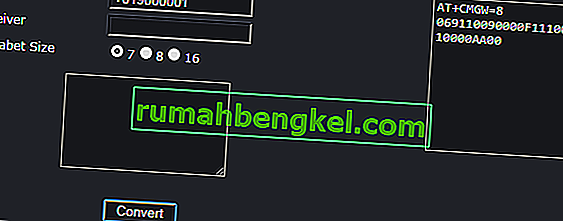There are numerous reasons why SMS texts in Android can fail to send (or be received, but this article will focus on the failure to send). If you cannot receive SMS texts, you can check out Phone Not Receiving Texts.
However, if you can receive texts just fine, but your texts always fail to send, the issue most likely lies with your SMSC number. This is not a hardware or software issue; factory resetting your phone will accomplish nothing. This is because the SMSC number is actually written to your SIM card, not on your device.
In this article, we will show several methods for fixing the SMSC number on your Android device.
SMSC Not Set Correctly
An often overlooked problem is an incorrectly set SMSC number. The SMSC is responsible for sending SMS messages from your device. When you send an SMS message, it gets forwarded to the SMSC, which then sends it to the destination. Your SIM carrier is responsible for maintaining the SMSC network.
If you have an incorrectly set SMSC, you will still receive text messages because the other person’s SMSC is forwarding the messages directly to your SIM number. But your text messages fail to send because your texts are not reaching your carrier’s SMSC. See this simplified graph:

There are numerous ways your SMSC may have been inadvertently incorrectly configured or outright deleted. In this my personal experience, my SMSC was erased when I downloaded a root app that would supposedly enable VoLTE. Lesson learned – apps that “tweak” your telephony settings are probably a bad idea if you don’t know exactly what they’re doing.
Solution 1: Setting SMSC Through Secret Phone Menu
This method works for most – it is the most commonly recommended method by all experts. Personally, it did not work for me. When trying to add my carrier’s SMSC number to the appropriate field, the menu would give a “failed” error. This was whether or not I converted the SMSC to PDU. So if this method also fails for you, try the next one.
- Bring up your phone dialer.
- Enter the number *#*#4636#*#*
- A menu will launch. Choose “Phone Information”.
- Scroll down to SMSC, and tap ‘Refresh’. This should automatically try to correctly set your SMSC number.
- If it fails (‘Refresh error’), you can try manually setting it.
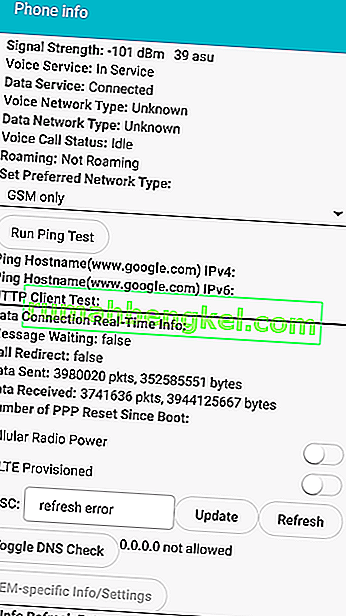
- In the field for SMSC, enter your carrier’s SMSC number.
- After you have entered the SMSC number, tap ‘Update’.
If you do not know your carrier’s SMSC, you can try consulting a list of global SMSC numbers for the most popular carries by country. However, these lists can be outdated – it may be best to contact your carrier to get the correct SMSC number.
If you receive ‘Update error’ when manually adding the SMSC, many users recommend converting the SMSC number to PDU format. This did not work for me personally, but I’m listing the steps in case it works for you.
- Go to this website – Online PDU Encoder and Decoder.
- Scroll down to the bottom of the page, where it has a field for SMSC to be converted.
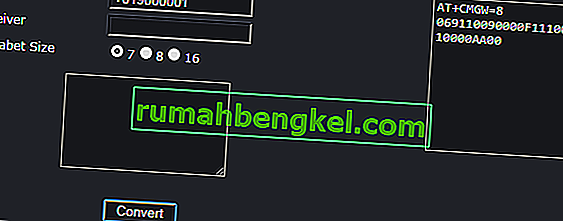
- Erase whatever text is in the fields for “Receiver” and the message box above the “Convert” button.
- Enter your SMSC number in the SMSC field and click convert.
- The right side box will produce a string of letters and numbers. You need the first 16 digits on the 2nd line (highlighted in our screenshot).
- Enter this PDU number into the SMSC field, and try hitting “Update” again. If it still fails, try adding a + sign to the beginning of the PDU number. If it still fails, try the next method.
Solution 2: Setting SMSC in Default Messaging App
Many of us like to download alternative texting apps than the stock one that comes with our devices. Apps like Textra, Chomp, EvolveSMS, and even the SMS feature in Facebook Messenger seem like fancier alternatives to the stock app.
Si es un usuario root al que le gusta desbloquear su teléfono, probablemente también haya desactivado la aplicación de SMS predeterminada. Lo curioso es que la aplicación de SMS predeterminada generalmente tiene una opción para configurar el número SMSC, mientras que la mayoría de las aplicaciones de SMS de terceros no la tienen. Esto es típico porque la aplicación de SMS predeterminada es una aplicación / system con privilegios para modificar el SMSC, mientras que las aplicaciones de terceros no lo son.
Si algo de esto suena como su escenario, intente esto.

- Vaya a Configuración> Aplicaciones , busque su aplicación de SMS estándar (la que vino preinstalada en su teléfono ) .
- Tócalo y asegúrate de que no esté desactivado. Si es así, habilítelo.
- Ahora inicie la aplicación de SMS y busque la configuración de SMSC. En mi dispositivo, estaba ubicado en Configuración de la aplicación > Configuración de SMS> Centro de servicio de SMS .
- Ingrese su SMSC, guárdelo e intente enviar un mensaje de texto.
Si se envía, ¡el problema está resuelto! Ahora puede volver a la aplicación de SMS que prefiera, pero no desactive la aplicación de SMS predeterminada. Las aplicaciones de terceros pueden depender de la configuración de la aplicación de SMS predeterminada.
Solución 3: restablecimiento del SMSC en otro teléfono
Si nada le ha funcionado hasta ahora, algunas personas informan que pueden solucionar el problema configurando el SMSC en un teléfono diferente y luego colocando la tarjeta SIM en el que tiene problemas.
- Saque la tarjeta SIM de su dispositivo y péguela en un teléfono diferente. Incluso un Nokia antiguo debería funcionar para esto.
- Busque la configuración de SMS / SMSC en el otro teléfono y configúrelo correctamente. Es importante recordar que la configuración SMSC en realidad no se salva a un teléfono, que se guardan t o la propia tarjeta SIM. Por lo tanto, la configuración correcta de SMSC se transferirá cuando vuelva a cambiarlo a su teléfono habitual.
Un usuario de Internet informó que este método no funcionó hasta que realizó un paso adicional:
“Puse mi tarjeta SIM en el antiguo Nokia 6120 C, luego esta vez cambio la configuración de SMS. Cambié el nombre del título usado allí. Cambio de “Pusat Pesan SMS” a Centro de mensajes. Esta vez lo logró ”.