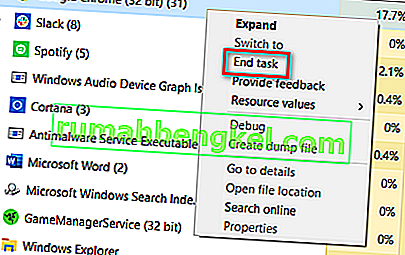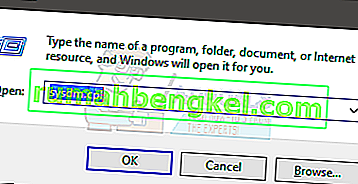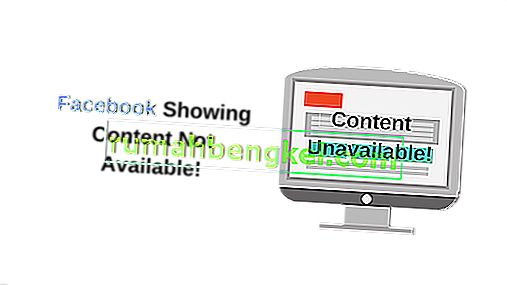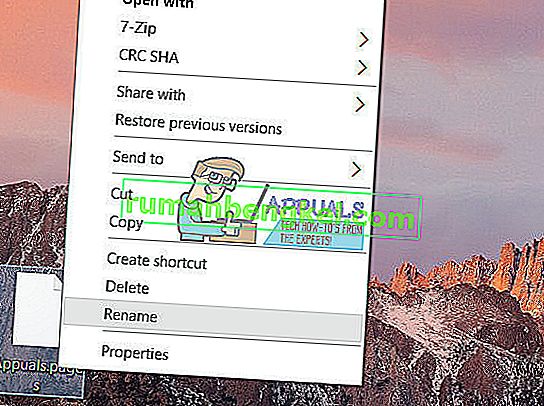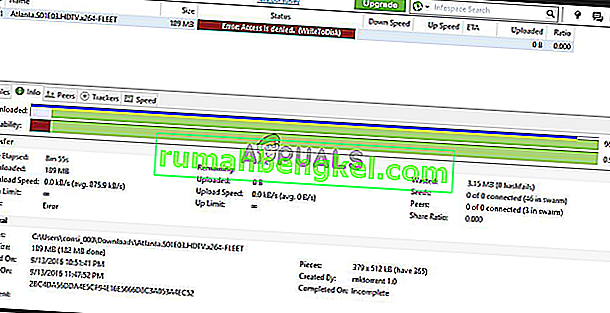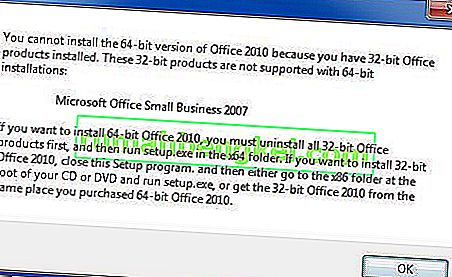Mass Effect franchise is one of the most popular third person shooter RPGs of all times with its amazing storylines and choice-based endings. However, bugs have always been there for gamers to deal with and this error is one of the most notorious ones. There are even people who never managed to deal with it properly.

The error message appears after the game crashes. The problem is probably graphics-related and there have been people who claimed they managed to solve it by lowering their graphics settings. This is not a viable method for people with powerful PCs so follow the methods below to try to fix it in other ways.
What Causes the Mass Effect Andromeda DirectX Error?
Mass Effect Andromeda DirectX often appears when the game runs of memory if you don’t have sufficient RAM. This can be solved by adding more paging file memory to jump in. Sometimes the graphics driver doesn’t support the game fully and you should try and use a different one.
Also, the game sometimes doesn’t support overclocking or using multiple monitors so try running the game without this.
1: Change the Size of Your Paging File
The paging file or virtual memory on your computer is a sort of a RAM extension. It uses a certain amount of space on your hard drive to use as RAM if it runs out. Still, the hard drive is several times slower than RAM but it can help out certain games and it can definitely cause Mass Effect to crash on you so try out this method.
- Right-click on the This PC entry which can usually be located on your Desktop or in File Explorer. Choose the Properties entry.

- Click on the “Advanced system settings” link at the right of the window and navigate to the Advanced tab. Under the Performance section, click Settings and navigate to the Advanced.

- Under the Virtual memory section, click Change. If the checkbox next to the “Automatically manage paging file size for all drives” setting is chosen, uncheck it and choose the partition or drive where you wish to store the virtual memory.
- After you have selected the proper disc, click on the radio button next to custom size and choose the Initial and Maximum size. The rule of thumb to solve the problem with this error is to allocate 1.5 times the amount of RAM you have.

- Make sure you set the initial and maximum size to the same value to avoid major changes. Check to see if the Mass Effect Andromeda DirectX error still appears after launching the game!
2: Stop Overclocking your GPU
The error often appears when users overclock their GPUs. Overclocking is a thing where users alter the maximum frequency of the graphics of the central processor to a value that is above the recommended one set by your GPU’s manufacturer. This can give your PC a significant performance and speed advantage when playing video games and improve it in all ways.
Returning your processor’s frequency to its original state depends on which software you used to overclock it in the first place. Stop overlocking your GPU and check to see if the issue persists.
3: Update or Roll Back Your Graphics Card Driver
The thing about games and graphics card manufacturers is that you never know if a driver update will mess up or fix a game. Sometimes the game works badly on the current driver you have but the new one fixes all problems. In other cases, when users install the latest drivers, the game starts crashing and they are forced to roll back.
- Click the Start menu at the lower-left part of the screen, type in “Device Manager” afterward, and select it from the list of available results by simply clicking the first one.
- You can also press the Windows Key + R key combination in order to bring up the Run dialog box. Type in “devmgmt.msc” in the dialog box and click OK in order to run it.

- Since it’s the graphics card driver you want to update on your computer, click the arrow next to the Display adapters section, right-click on your video card and choose the Uninstall Device option.

- Confirm any dialogues or prompts which may ask you to confirm the uninstallation of the current graphics device driver and wait for the process to complete.
- Look for your graphics card driver on the card’s manufacturer’s website and follow their instructions which should be available on the site. After performing a search for your card, OS, and CPU architecture, you should try various different drivers, starting from the newest one.
- Save the installation file on your computer and run the executable from there. Your computer may restart several times during the installation.
- Comprueba si aparece el mensaje de error de Mass Effect Andromeda DirectX después de iniciar el juego.
Controladores Nvidia - ¡ Haga clic aquí !
Controladores AMD - ¡ Haga clic aquí !
4: Desactive su segundo monitor
Este método puede resultar muy útil para los usuarios que utilizan dos monitores. Los juegos más antiguos simplemente no aceptan este tipo de tecnologías, por lo que sería mejor desactivarlas.
Si esto no funciona, puede desactivar estos monitores por completo, pero estos pasos difieren según la tarjeta gráfica que haya instalado: Intel, NVIDIA o AMD.
Usuarios de NVIDIA : haga clic con el botón derecho en Escritorio >> Panel de control de NVIDIA >> pestaña Pantalla >> Configurar múltiples pantallas >> Desactive todos los monitores excepto la pantalla de su PC.
Usuarios de AMD / ATI : Abra el Centro de control de AMD Catalyst >> Gestión de pantalla >> Desactive todos los monitores excepto la pantalla de su PC.
5: Detención de aplicaciones de terceros
Si ninguno de los métodos anteriores funciona para usted, debe ver si hay aplicaciones de terceros ejecutándose en segundo plano que no esté utilizando. Estas aplicaciones se embotellan junto a la computadora y dan lugar a conflictos que pueden dar lugar al error en cuestión.
Uno de esos errores que encontramos fue donde Team Viewer se estaba ejecutando en segundo plano y estaba utilizando DirectX para sus propios fines. Esto causó un conflicto con el juego y, por lo tanto, Mass Effect Andromeda no funciona. Lo que pasa con Team Viewer (y otras aplicaciones similares) es que no se cierran hasta que finaliza su tarea.
- Presione Windows + R, escriba " taskmgr " en el cuadro de diálogo y presione Entrar.

- Una vez en el administrador de tareas, busque las aplicaciones que se estén ejecutando en segundo plano. Haga clic derecho sobre ellos y seleccione Finalizar tarea .
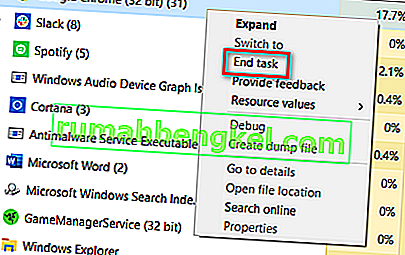
- Reinicie su computadora y vea si el problema se ha resuelto.