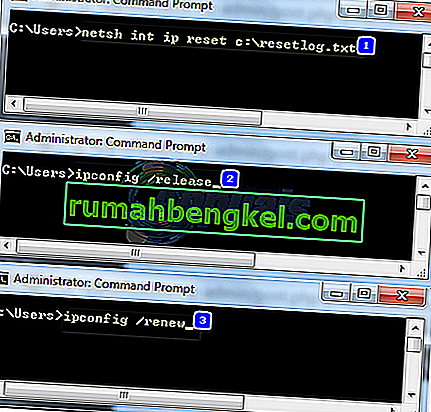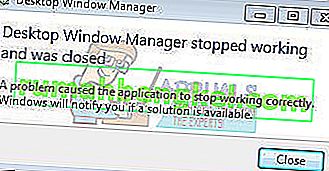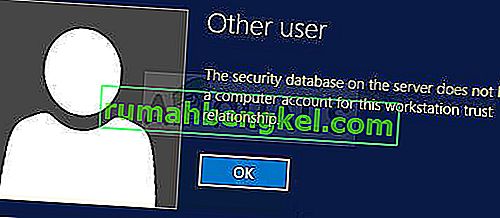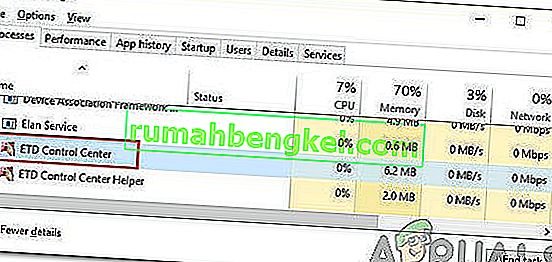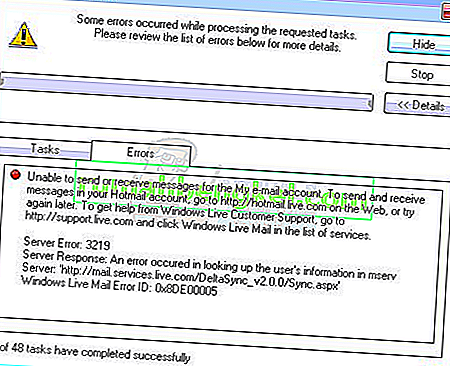League of Legends is probably the most played PC video game of all time and it made way for new MOBA games which are appearing now. However, there is a certain Maestro error which usually appears in a random moment while playing the game along the message:
“There was an error connecting with Maestro. League of Legends will now exit. Please try restarting the client.”
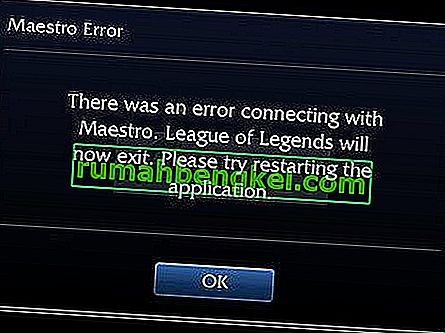
This is a huge problem from players who are now unable to play the game but there are several working methods which might help you solve the problem!
What Causes League of Legends Maestro Error?
The error is usually caused by the game being unable to access certain files it needs because of the lack of administrator permissions. This can be solved easily by running the game as an admin. Another problem which can appear is too much security on your PC which prevents the game from launching properly.
Finally, if Windows is not updated fully on your computer, the error might appear, as players suggested.
Solution 1: Run the League of Legends Client as an Administrator
Running something as an administrator is a great way to solve various compatibility and permissions issue which may be related to the League of Legends Maestro error. However, you should try this process with the game’s actual client instead of the launcher so be careful.
- If you changed the default installation folder of LoL, you can still locate the game’s installation folder manually. The easiest way would be to right-click the game’s shortcut on Desktop or anywhere else and choose Open file location from the menu. The default path is C >> Riot Games or C >> Program Files >> Riot Games.
- Anyway, once inside the folder, navigate to RADS >> projects >> lol_air_client >> releases >> *numbers representing the latest version* >> deploy. right-click the LolClient.exe file and choose Properties. Navigate to the Compatibility tab in the Properties window and check the box next to the “Run this program as an administrator” entry.

- Apply the changes you have made and try restarting the game to see League of Legends Maestro error has stopped appearing.
Solution 2: Make an Exception for LoL and Turn of UAC
LoL’s launcher may be blocked on your computer by the antivirus you have installed and you may need to add it to the exceptions list. This will grant it full access to everything it needs to laod properly without the error. Also, try settings UAC settings lower as it helped plenty of users!
- Open the antivirus user interface. The Exception setting is located in different spots with respect to different antivirus tools. It can often be found simply without much hassle and here are some ways:
Kaspersky Internet Security: Home >> Settings >> Additional >> Threats and Exclusions >> Exclusions >> Specify Trusted Applications >> Add.
AVG: Home >> Settings >> Components >> Web Shield >> Exceptions.
Avast: Home >> Settings >> General >> Exclusions.
- You will need to add the client executable file in the box which will appear prompting you to navigate to the file. You should use the same location as in Solution 1!
Furthermore, let’s see how to tone down UAC or turn it off completely.
- Open Control Panel by searching for it in the Start menu. You can also use the Windows Key + R key combination, type in “control panel” in the Run box which pops up and click OK.
- Change the View by option in Control Panel to Large Icons and locate the User Accounts option by scrolling or looking at the bottom.

- Ábralo y haga clic en el botón "Cambiar configuración de control de cuentas de usuario". Notará que hay varios niveles diferentes que puede elegir en el control deslizante de seguridad.
- Intente disminuir este valor en uno si está en el control deslizante superior y verifique si ayudó después de iniciar el juego. Repita el proceso si el error aún aparece.

- Le recomendamos que desactive UAC por ahora, ya que el juego probablemente debería iniciarse con éxito e intente habilitarlo después.
Solución 3: actualice Windows a la última versión
El error de League of Legends Maestro a veces está relacionado con que no tienes instaladas las últimas actualizaciones de Microsoft. Casi todos los juegos fingen que tienes las últimas actualizaciones instaladas en tu computadora para que puedan usar algunas cosas y configuraciones nuevas que podrían no estar disponibles para ti en este momento. Los usuarios de Windows 10 tienen formas más fáciles de buscar actualizaciones, pero este método funcionará para cualquier sistema operativo Windows y compilará.
- Abra la herramienta PowerShell haciendo clic con el botón derecho en el botón del menú Inicio y haciendo clic en la opción Windows PowerShell (Admin) en el menú contextual. Los usuarios de Windows 7 pueden simplemente buscarlo.

- Si ve el símbolo del sistema en lugar de PowerShell en ese lugar, también puede buscarlo en el menú Inicio o en la barra de búsqueda al lado. Esta vez, asegúrese de hacer clic derecho en el primer resultado y elegir Ejecutar como administrador.
- En la consola de Powershell, escriba "cmd" y tenga paciencia para que Powershell cambie al entorno de tipo cmd. En la consola similar a "cmd", ingrese el comando que se muestra a continuación y luego asegúrese de hacer clic en Enter:
wuauclt.exe / Updatenow
- Deje que este comando haga su trabajo durante al menos una hora y vuelva a verificar si se encontraron e instalaron actualizaciones. Este método se puede aplicar a todos los sistemas operativos de Windows, incluido Windows 10.